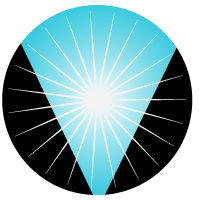CloudFlare: Partial zone sign-up not allowed (1104) terraform


If you are enterprise customer, you can make use of CloudFlare Partial domain setup maintain your own DNS servers. Though name suggests partial DNS it is creation of a proxy host and you assign CNAME pointint to it.
When you try to create partial Zone using terraform provider you may end up with below error message.
cloudflare_zone.testvettomzone: Creating...
Error: error creating zone "vettom.online": Partial zone signup not allowed (1104)
with cloudflare_zone.testvettomzone,
on main.tf line 19, in resource "cloudflare_zone" "testvettomzone":
19: resource "cloudflare_zone" "testvettomzone" {
Solution
This is an error from CloudFlare provider. It seems they have to enable/allow terraform partial Zone creation using Terraform
- Raise support ticket with Cloudflare to allow terraform Partial Zone creation
- Ensure you are using
Global API Keyfor authentication - Must have
Enterpriseplan, not available for other plans